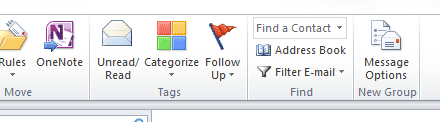Viewing Email Headers in Outlook 2010
This can be a little tricky to find in different versions of Microsoft Outlook. In Outlook 2010 you have to open the email you are interested in, then on the ribbon tool bar select:
File > Info > Properties
This is long winded and if you often have to do it, rather time consuming. The best way around this is to customise the ribbon tool bar. To do this, select the ‘Home’ tab of the ribbon tool bar. Find some free space to the right of the icons and right click. From the context menu choose ‘Customize the Ribbon’. Choose commands from ‘All Commands’ and find ‘Message Options’ in the list. Select this and add it to a group in the home mail tab. If you would rather not add the button to an existing group then just create a new group and add ‘Message Options’ to that instead.
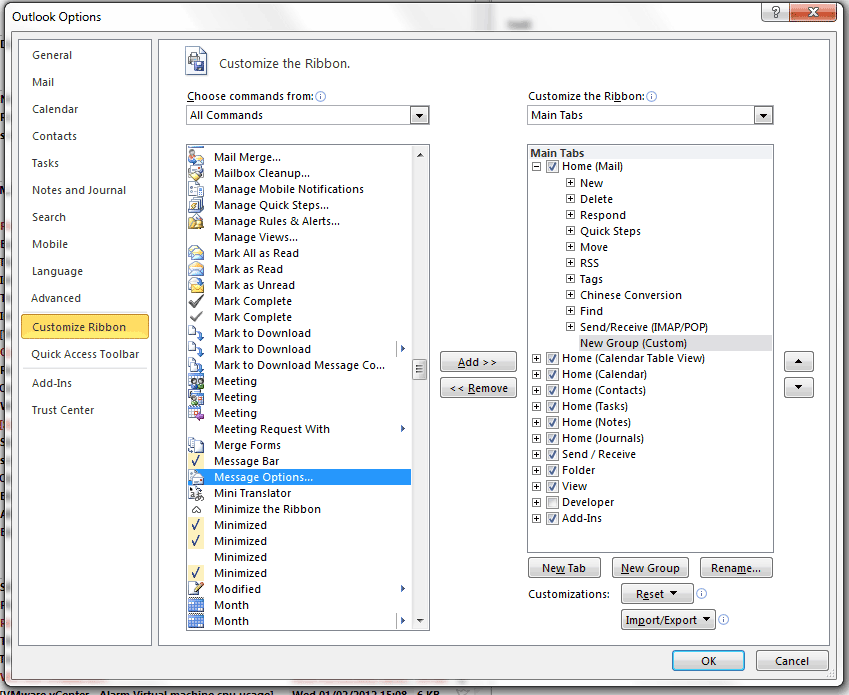
So finally you will have the following button on the ribbon which open the dialog with the headers on the currently selected mail message: