Revealing the Hypervisor Behind Your VM
Sometimes you find yourself dropped into a Linux box and you’re not quite sure what you’re running on. Bare metal? Cloud? Nested virtualisation in some exotic lab setup?
One quick way to get an idea is to ask the CPU — it often knows more than it lets on.
The Command⌗
lscpu | grep -E 'Hypervisor vendor|Virtualization type'
This gives you a fast summary of whether you’re inside a virtual machine, and what kind of virtualisation is in play.
Example Output
Hypervisor vendor: VMware
Virtualization type: full
In this case, we’re looking at a VM running on a VMware hypervisor, using full virtualisation (as opposed to paravirtualisation or container-style setups).
Why It’s Useful⌗
This is particularly useful when: • You’re auditing your infrastructure and want to confirm VM placement • You’re working in a lab and forgot which hypervisor was underneath • You’re troubleshooting performance and suspect nested virtualisation • You’re reverse-engineering your cloud platform’s behaviour (yes, some public cloud instances will return something here — but many won’t)
In my case this was helping finding the hypervisor type for the Broker VM in XSIAM as I did not have direct access to the virtulisation environment. In my case:
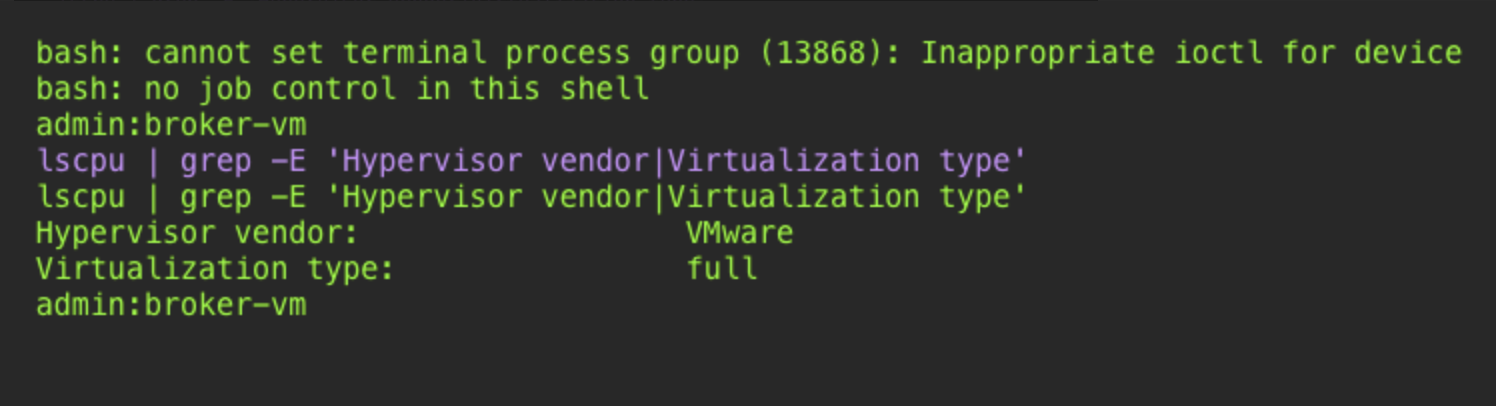
Bonus: Full lscpu Output⌗
If you’re curious about more than just the hypervisor, drop the grep and inspect everything:
lscpu
You might see lines like Virtualization: VT-x, which show CPU capabilities, not your current platform — useful, but different.
Wrap Up
lscpu is a fast, zero-dependency tool for figuring out the nature of your virtualised environment. A tiny command with quite a bit of insight.