Installing RSAT on Windows 10
As of the Windows 10 October 2018 update, installing the Remote Server Administration Tools (RSAT) has changed:
Starting with Windows 10 October 2018 Update, RSAT is included as a set of “Features on Demand” in Windows 10 itself. See “Install Instructions”
So rather than a separate download RSAT has joined features on demand. This is an improvement in my opinion as the install is closer tied to the OS. Previously you would have to wait for the tools to be updated for newer versions of windows and that did not seem to happen very quickly.
Installing via Powershell is the quickest way to install. To see if the tools are installed use the following in an elevated Powershell prompt:
Get-WindowsCapability -Online | ? Name -like rsat* | ft
If you do not have the RSAT installed it would look something like:
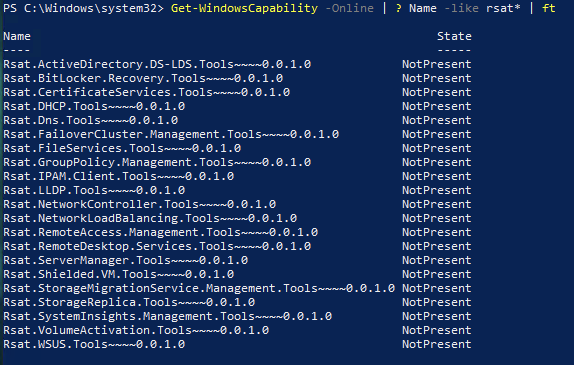
To install them use the following:
Get-WindowsCapability -Name RSAT* -Online | Add-WindowsCapability -Online
This will take a little while as it downloading the required packages. If you do not want every RSAT tool then be more specific on the “-Name rsat*” filter. Once installed you can see the result and if you require a reboot:
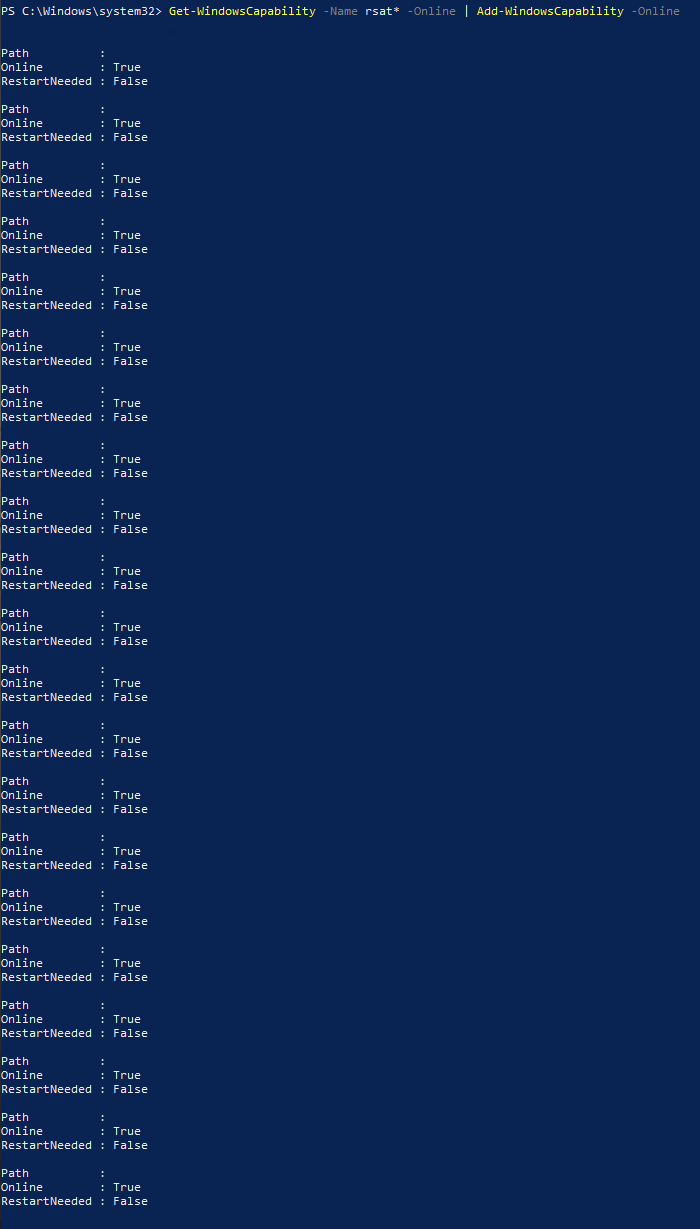
Once rebooted you should be able to run the original query and should something more like:
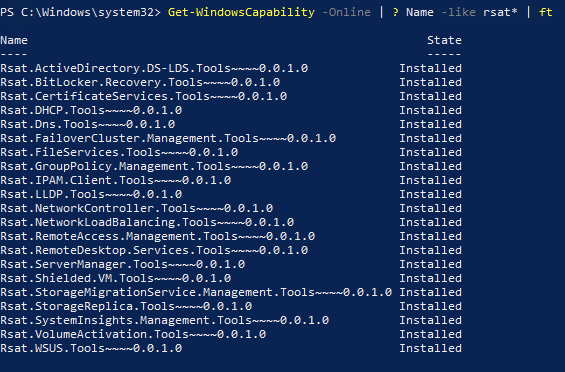
Now go forth and manage things remotely!!